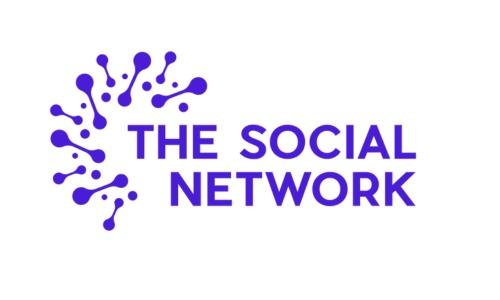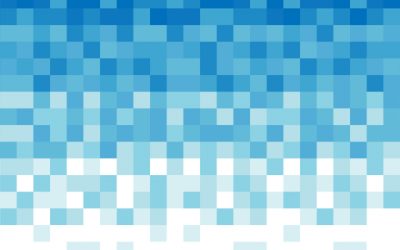One of the best ways of ensuring Social Media is not only at the forefront of the marketing strategy but successfully deployed is to plan and schedule content. By knowing what is due to be published, when and where, businesses can dedicated time each day/week/month depending on what works best for them to schedule content, conduct social listening and engage with their audiences.
Understandably, businesses with smaller budgets will want to keep their Social Media outgoings as low as possible, especially if they’re not sure how actually to calculate ROI (Return On Investment). However, thankfully once again, Facebook has made it easier than ever to schedule content to their platforms.
Scheduling to Facebook Pages has been available within the platform for years, although this has more recently moved to Creator Studio. Scheduling to Instagram, however, is a reasonably recent addition. And now, the wishes of every Social Media Manager have been granted, and Facebook’s Business Suite enables users to schedule not only Post but Stories too!
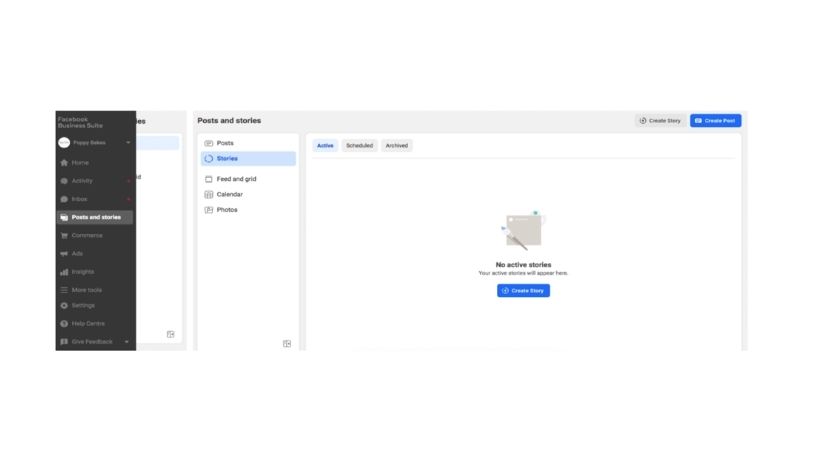
How To Schedule A Story
Simply click ‘Create Story’ in the top right corner of the screen and choose whether you’d like to share to Facebook and/or Instagram.
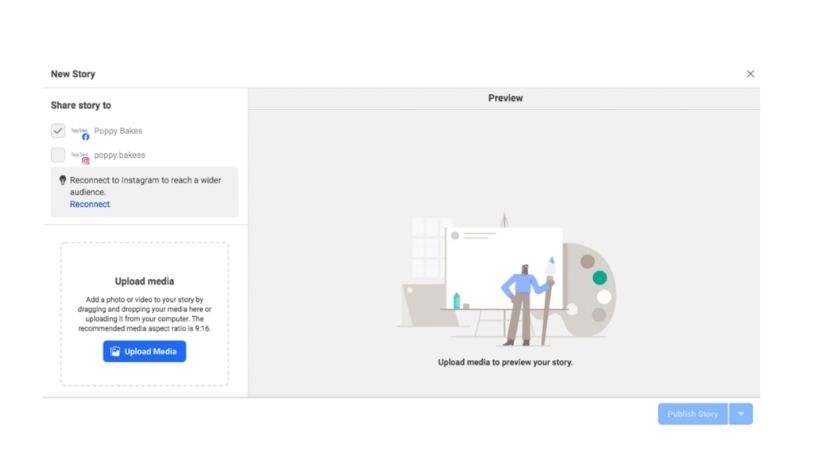
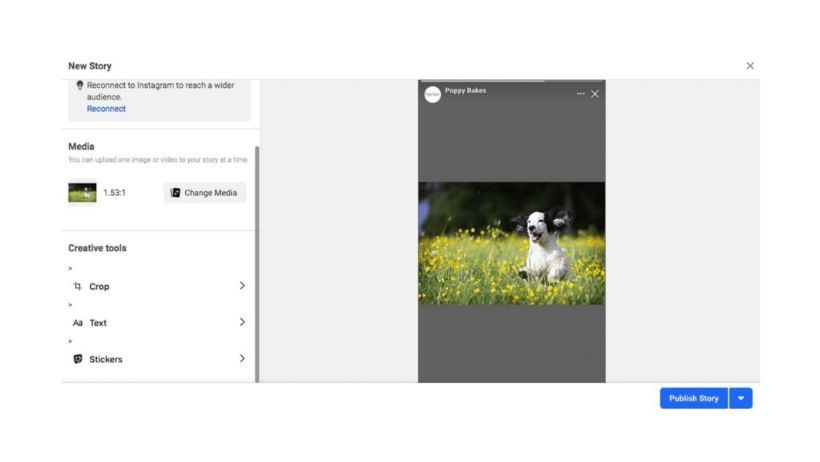
If your image isn’t the right size for the Story format, then fear not, for there is a built-in Crop feature in Business Suite. Simply choose from Original, Square or Full-screen Vertical. We like the image to fill the screen, but it’s entirely up to you!
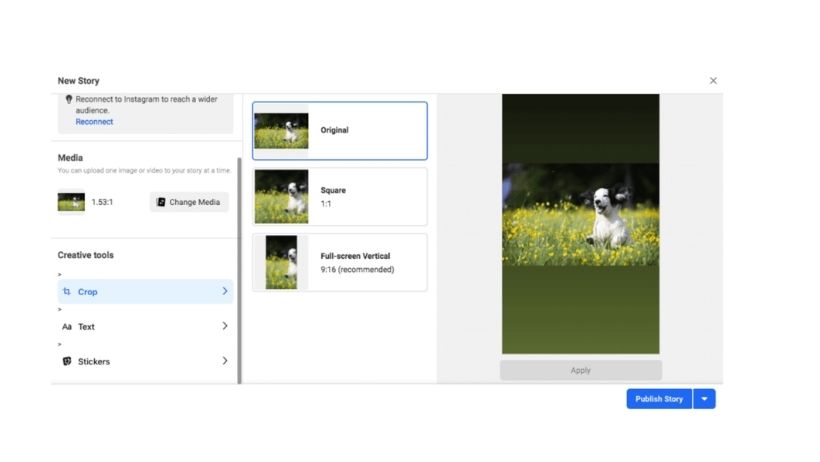

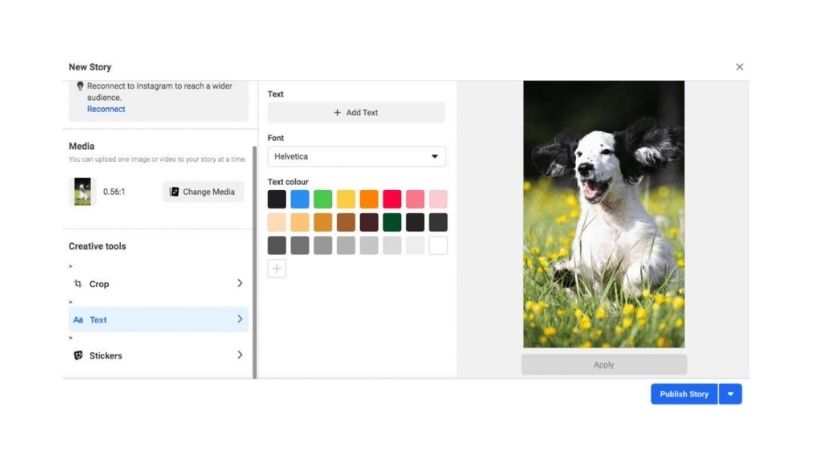
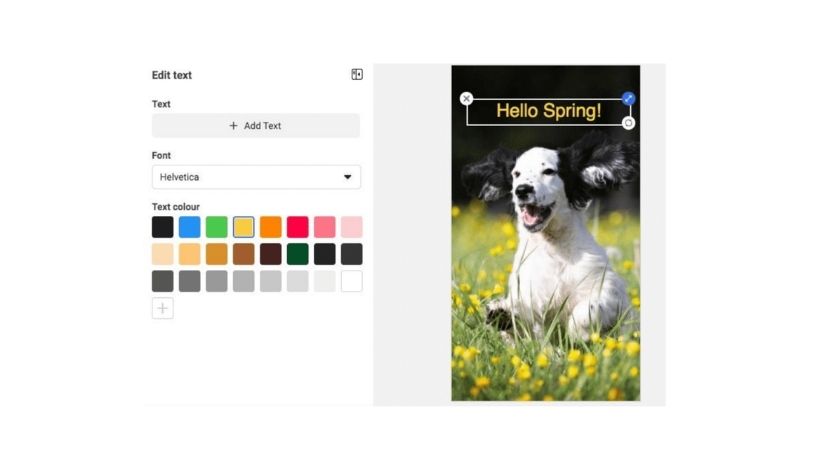
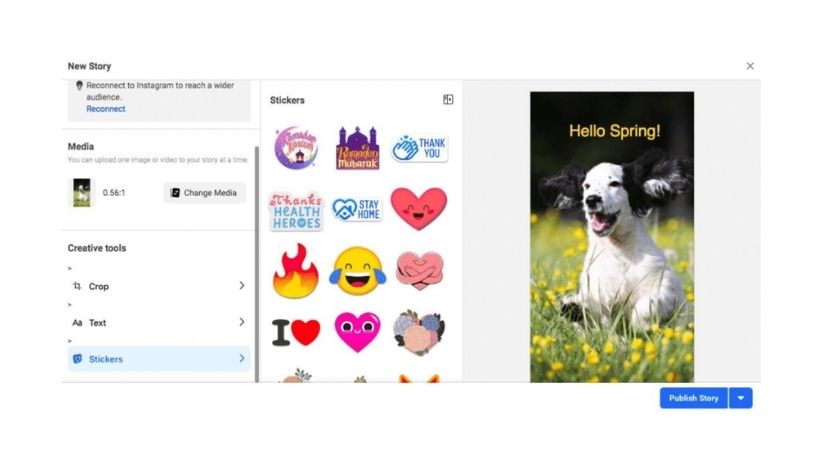
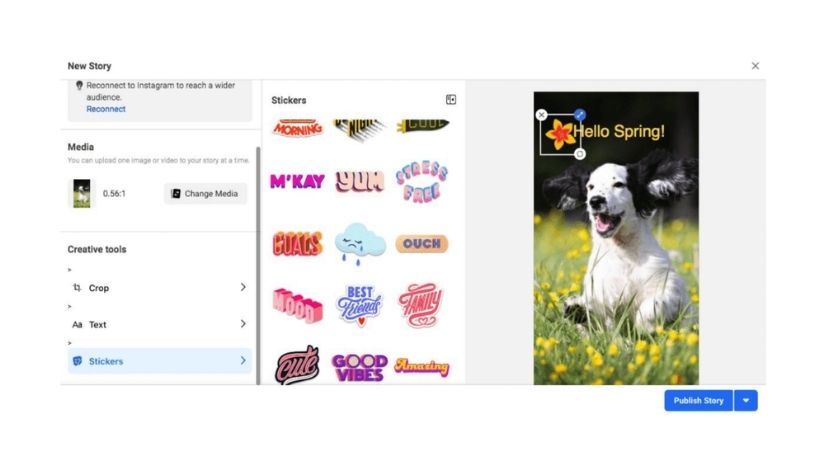
Don’t forget to click ‘Apply’ after adding your text and/or stickers to ensure all changes to your media are saved.
When you’re happy with your creative, you’re then able to select ‘Publish Story’, which will share the creative instantly or, by clicking the down arrow to the right, ‘Schedule Story’.
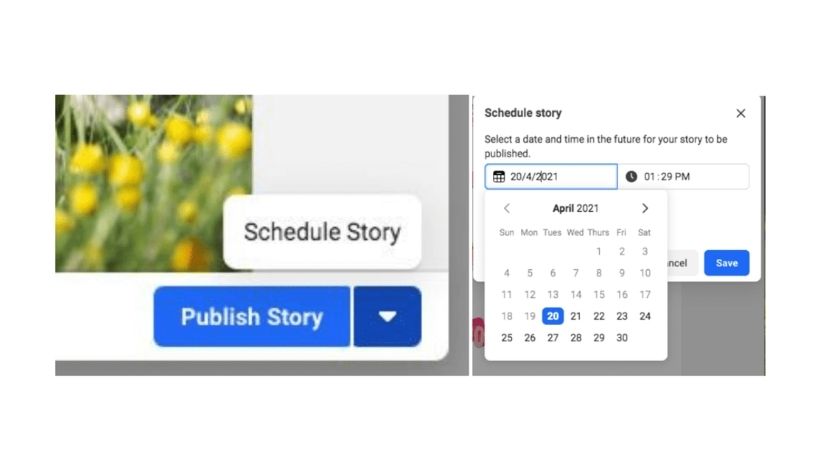
Once you have published (or scheduled) your Story, you will be able to see it within the Facebook Business Suite platform.
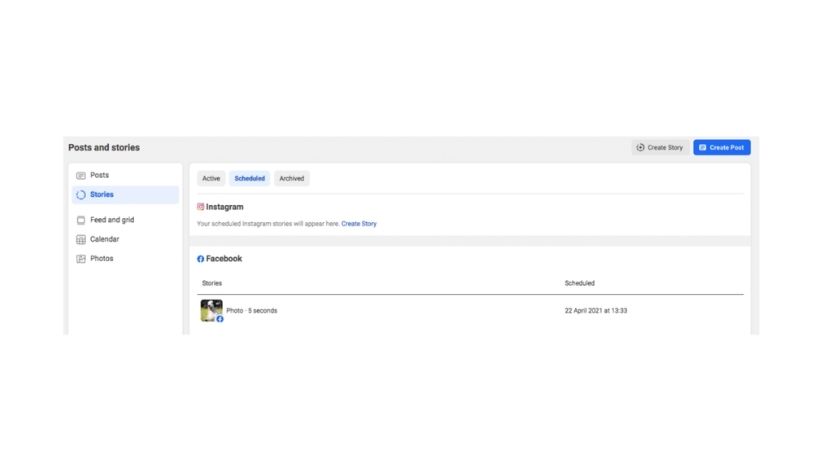
If needed, you can choose to Reschedule, Publish Now or Delete your story.
Once your Story is live, you will also be able to see how long it has left, what date it was published and how many views it had.
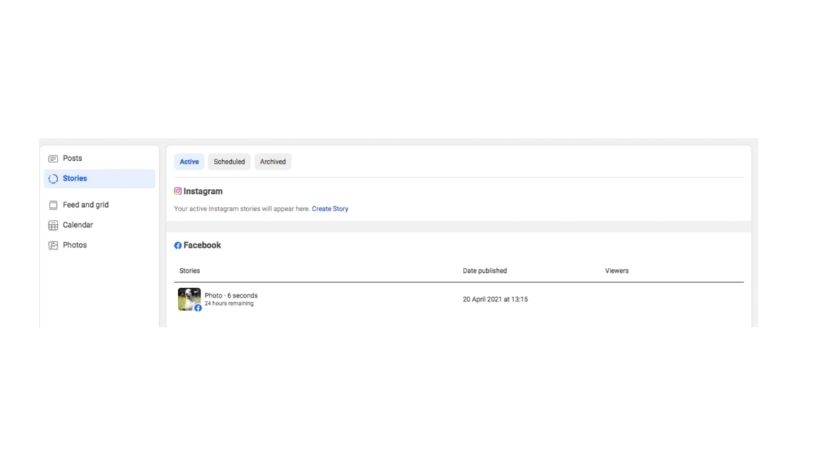
11 Simple Facebook Marketing Tips
Facebook Marketing Facebook is one of the most popular social networks for both individuals and businesses to socialise and connect with each other. Facebook was created back in 2004 and now has over 2 billion active users worldwide! For this reason, Facebook has...
How To Schedule Social Media Content Effectively
There are several factors to consider when posting content across your Social Media platforms as a business. For years now, those working in Social Media Marketing will have been following ‘best practice’ guidelines based on scheduling content at prime times and peak...