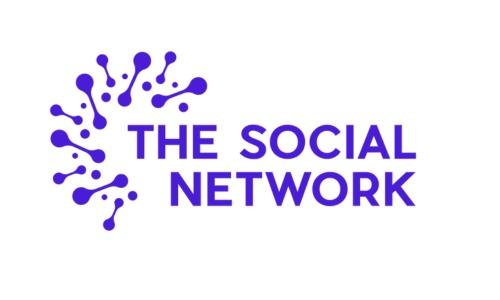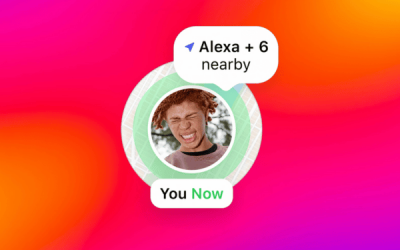Facebook Pages: Everything You Need To Know From User Roles To Claiming and Merging Pages
If you have a Facebook Page for your business, then you will likely start by running it, and any other Social Media Accounts, yourself. However, over time you may find yourself needing to either hire someone to support you internally or outsource your Social Media Marketing to an Agency or someone working Freelance.
If this is the case, then you need to be careful. Not only are you investing your money in someone who needs to deliver a service to a high standard, but you’re also putting your brand reputation on the line. Your Social Media Accounts represent your company digitally and can often be the first experience a potential customer has with you.
Before you hand over access to your accounts, it’s worth hearing the strategy plan and possibly even proofreading the first few months’ worths of content. It’s absolutely up to you how much freedom you give an employee or agency; however, they must adapt to the tone of voice and brand standard that you have already set across your Social Media and other online platforms such as your website.
Assigning Facebook Page Roles
For a detailed guide on how to add an admin read our earlier guide here.
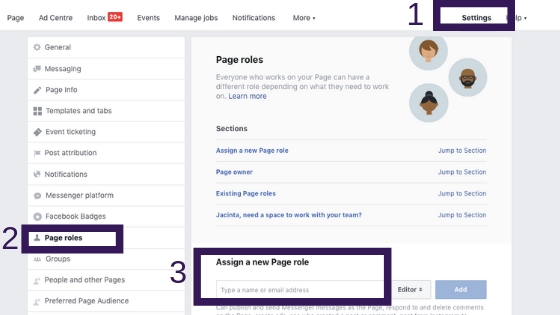
For another user to have access to your Facebook Page, you will need to assign them a page role.
On your Facebook Page, on Facebook for desktop, go to ‘Page Settings’ on the left and select ‘Page Roles’. There are six roles to choose from:
Admin
It is crucial to know that ‘Admin’ is the highest level of page access that you can grant a user. Admin access will be the same level of access that you have for yourself, and a fellow admin could choose to remove another admin all together. Therefore, worst-case scenario, they could, in theory, remove you.
An Admin can manage all aspects of the Facebook Page from publishing organic content to responding to enquiries on Messenger. They will also be able to post from Instagram to Facebook, create Ads and view insights.
Editor
The next access level down from Admin is ‘Editor’. An Editor can publish content, reply to Messenger and manage comments. They can also view insights and post to Instagram if the account is connected to the Page. Essentially, an Editor can do the bulk of what an Admin can, but they do not have authority over, nor are they equal to, an Admin. Editor access is a safer option.
Moderator
Next, you have ‘Moderator’ access. They can manage comments, including replying to them or deleting them, reply on Messenger and create Ads and view insights.
Advertiser
Advertiser access is best for those picking up your paid advertising on Facebook and Instagram. An Advertiser can create and manage Ads as well as view insights.
Analyst
An Analyst can see which admin created a post or publish comments and can view insights. This access level is best for someone conducting an audit, rather than needing to post to the Page actively.
Custom
A Custom user has a combination of permissions. These can be managed in Facebook Business Manager.
The above are all Page Roles within your Facebook Page Settings. You can add a user and assign their role by typing in their name or the email address they use to login to Facebook. If you have the URL of their Facebook Profile, this will also work.
The most critical outtake from the above needs to be how crucial it is to choose the most sensible, and therefore safest, level of access when adding a user. Plus, it’s super straightforward to add someone yourself, which means you do not need to part with your personal Facebook login details. In fact, an agency can request access themselves, and all you need to do is accept it so they really will never need your Facebook credentials.
You can also add access levels within Business Manager.
Go to ‘Business Settings’ and ‘Pages’. If you have more than one Facebook Page connected to your Business Manager, then you will see them all listed here, and you can add ‘People’ to each of them.
The permission levels within Facebook Business Manager are slightly different.
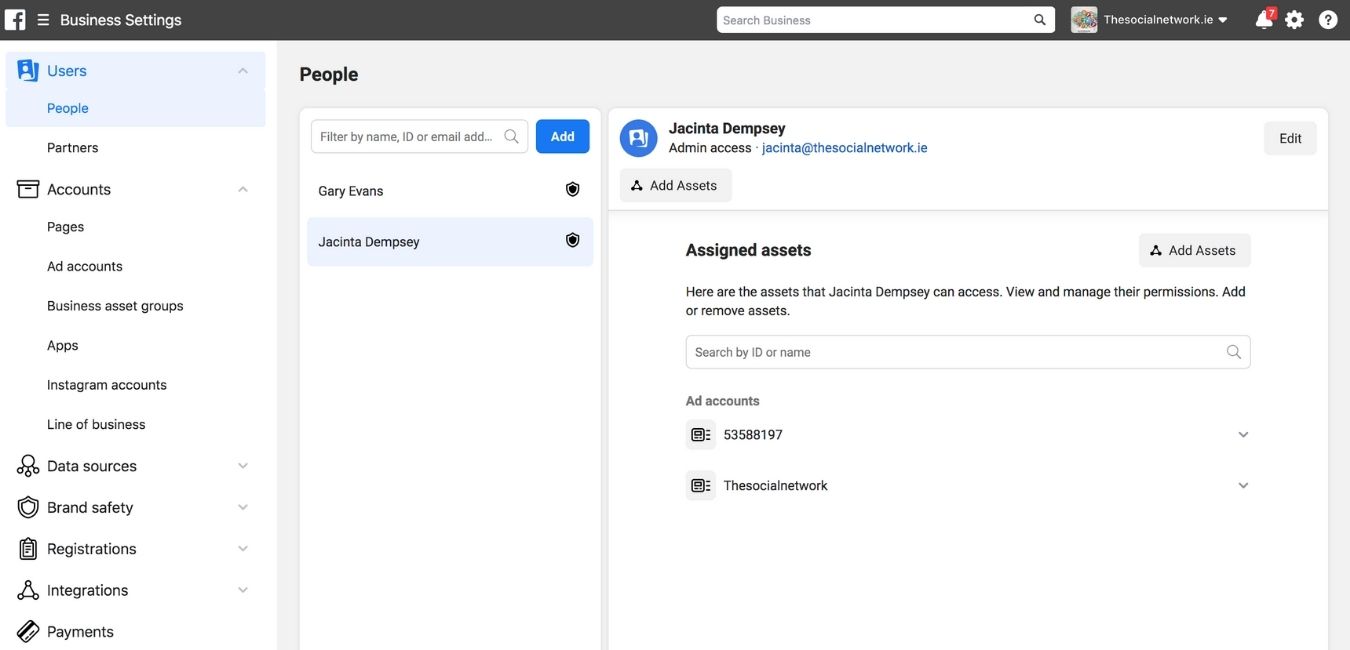
Standard Access
Allows users to Publish content as the Page.
Moderate Messages and Comments
Does what it says on the tin, perhaps best if you have someone dedicated to social listening.
Create Ads
Users can create ads and advertise on behalf of the Page.
View Page Performance
Users can view all Facebook Analytics and Page Insights.
Manage Jobs
Publish and manage jobs, view and manage applications and create ads. A suitable access level for HR who don’t necessarily need unlimited access.
View Earnings Insights
View the earnings insights for the Page – a great role for the Accounts team.
Admin Access
As per the above, this is the highest access level available.
If you would like a user to have access to your Facebook Page who doesn’t have a personal profile (make sure they know what they’re doing if this is the case!), then you can add a Person on Business Manager under ‘People’. You will need their email address and to choose from the following four roles:
- Employee access
- Admin access
- Finance analyst
- Finance editor
These people can then have access to your Pages, Ad Accounts, Catalogues and Apps.
Two-Factor Authentication
Another step to keep your accounts as secure as possible, and highly recommended by Facebook themselves, is to activate two-factor authentication. You can do this within Business Manager in ‘Business Settings’ then ‘Security Centre’.
You will need to choose a security method, such as a phone number. Your selected number will receive a text with a security code when Facebook identify a login from an unrecognised device or browser. You can also add a backup method such as an authentication app, security key or recover codes.
Now, these steps are all well and good if you are at the beginning of your outsourcing journey, but you may find yourself in a sticky situation whereby you’ve given access to your account already, and you’re fighting for it back…
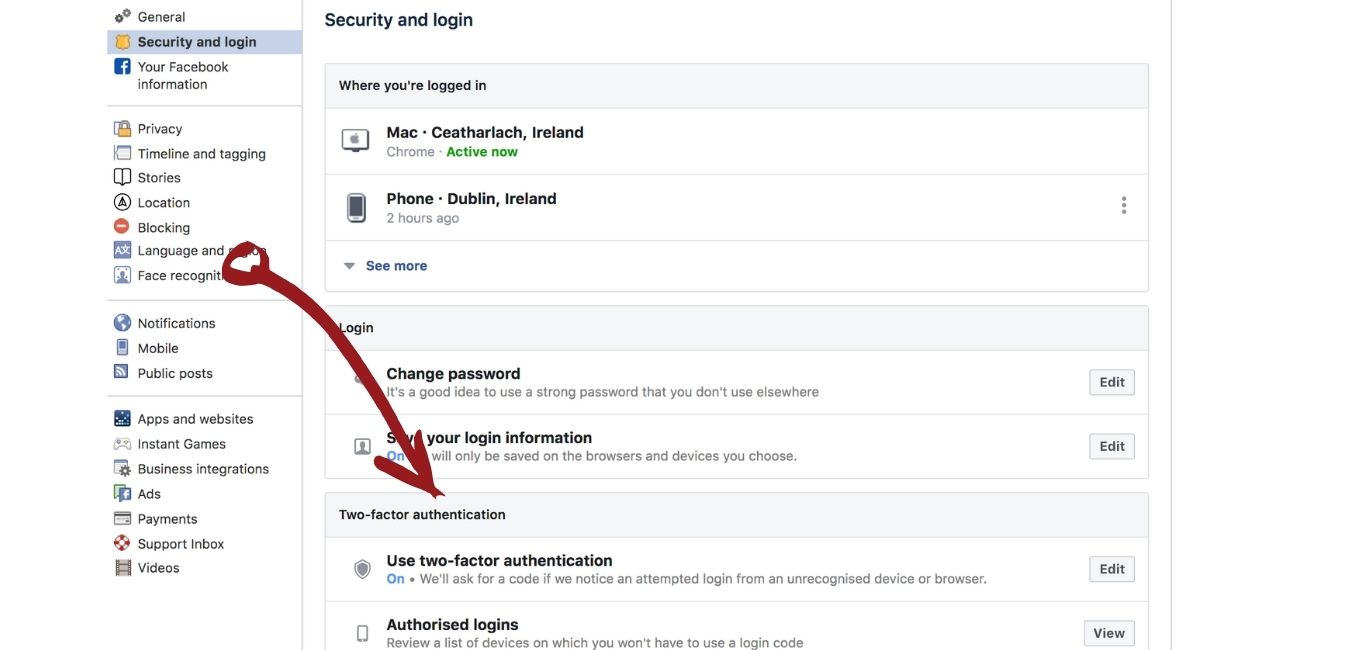
Claiming Ownership Of A Facebook Page
There are two possible reasons you will need to ‘claim’ a Facebook Page. The first being your agency has taken ownership, and you need to get it back and the second being you’ve discovered an ‘unclaimed’ Page with your company details.
Starting with the first reason, if you find that you no longer ‘own’ your Facebook Page or an outsourced agency has created it for you, and you’d like to have access – it’s your Business Name and identity after all – then there is a way of fighting for it back. It’s just not hugely straightforward, unfortunately, but worth it as it means not creating a page from scratch with no existing following.
How To Claim A Facebook Page Owned Or Created By Someone Else
The most straightforward way to remove an ‘Owner’ from a Facebook Page is for the current owner to ‘Remove’ it from their Business Manager. This will leave the Page with no owner, and the remaining Admins will have the highest access level.
If unfortunately, you find yourself having to claim ownership – if the current owner isn’t cooperative – then you will need to report this to the Facebook Help Centre. To complete the ownership dispute, you will need to provide the following:
- Copy of Valid ID such as Drivers Licence or Passport.
- A notarised and signed statement detailing your relationship with the business and authority to request a change in ownership.
- The Facebook account or email address associated with the Facebook Page that you would like as the new owner.
- A declaration under penalty of perjury that the information you have provided is true and accurate.
There may be additional information required that is unique to your dispute, and unfortunately, this doesn’t guarantee the ownership being transferred.
Claiming An Un-Claimed Facebook Page
Unclaimed, and therefore unmanaged Facebook Pages can confuse customers. Suppose they are trying to reach out to communicate with you and your business via Facebook and receive nothing back. If this is the case, they will likely become disengaged and potentially turn to your competitors.
Unclaimed Pages occur when a Facebook user tries to check in to a place where a Page doesn’t already exist. Rather than not allowing the user to complete their check-in, Facebook automatically creates a Page. Of course, Facebook themselves don’t want a platform full of unmanaged Pages, so they have made it reasonably straightforward to ‘claim’ a Page as your own.
If you come across a Page that has been automatically created on behalf of your business, then you can report it to Facebook by clicking on the ‘Is This Your Business?’ link at the top right of the menu page.
You will have to follow a few steps before you can claim your Facebook Page, including adding basic information about your business, contact details and your website.
If you haven’t yet created a Page for yourself, then you can take ownership of the unclaimed Page by verifying this Page represents your business in the following ways:
1. By Phone
2. With Business Documents
3. By Business Email Address (with a domain that matches the business name)
This process may take between 72h and a week to be confirmed by Facebook.
If you already have a Facebook Page, then you can merge the unclaimed Page into your existing, official, Facebook Page rather than having to verify.
Request To Merge Facebook Pages
If you find yourself with more than one Facebook Page, perhaps you have claimed an automatically created page, or you have previously had multiple locations but would now like to merge the two Pages, there is a feature in Facebook to do this.
However, you can only merge Facebook Pages if they are related to the same or similar thing and have similar names, for example, ‘Company Name Location One’ and ‘Company Name Location Two’. The Address on both pages should be similar, if not the same, and the Pages should be of a corresponding Business Category.
To request to merge a Facebook Page go to your Page Settings and then ‘Merge Pages’ towards the bottom of the screen. Alternatively, you can follow this link: https://www.facebook.com/pages/merge.
You will need to have the Page Name of both Pages ready to submit, and you must be Admin of both pages. Once you have merged these Pages, you cannot undo the process.
There is nothing wrong with outsourcing your Social Media management to an expert but just be sure you’re sensible and safe with you gains access.