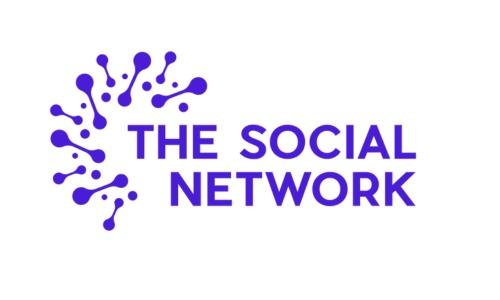Clubhouse is the new Social Networking platform on the block, and it’s rapidly growing in popularity despite being a somewhat exclusive invite-only App. Clubhouse is an audio-only Social Media App available for iPhone users, which allows those with access to host and join chatrooms covering a whole range of conversation topics.
Clubhouse has grown to have over two million active users in just under a year and is currently the place to be. The founders of Clubhouse have expressed their desire to design a platform that leaves its users feeling better about themselves by the time they leave and want the forum to be a safe space for insightful and topical conversations.
Marketing on Clubhouse?
As with any new networking platform, brands are starting to plot how they can utilise the forum in their marketing strategies to grow their own awareness and build communities.
Although the potential is currently limited, due to the App being invite-only and not currently available for Android users, the founders have revealed that these limitations may not be in place for much longer. Therefore, brands could get ahead of the curve if they develop their strategies now.
Being such a new space, there is very little in the way of ‘best practice’, and any marketing efforts will likely be trial and error initially. However, a basic understanding of how to use the platform is the best place to start.
Get Invited to Clubhouse
Firstly, you’ll need to get yourself an invite from a friend or colleague. Existing users start with two ‘invites’ they can share with anyone, and the more someone uses the platform, the more invites they have to offer. If you don’t ask, you won’t get – but don’t forget to return the favour when you’re able to share invites!
Set Up Your Account
Once you’ve got access to Clubhouse, you can set up your account with a profile picture, username and contact information. Here you can add a profile description with any interests, your industry or hobbies and link your Twitter and Instagram profiles.
Next, start by selecting some topics that interest you so the App can help suggest relevant content. You’ll then be able to follow other users and join ‘Rooms’ of conversations.

Go For A Browse
The best way to get your head around the platform is to go for a little browse. Check out the Homepage or the Explore page, where you can find Rooms, Clubs and other users. From here, you will see suggestions of people to follow based on the topics you’ve chosen, plus more related topics to explore.
If you have a rough idea of what or who you’re looking for, then use the search functionality to find specific users and Clubs.
Join or Start Relevant Clubs
Clubhouse ‘Clubs’ are groups of users interested in specific topics, such as Facebook Groups, where you can connect with likeminded individuals. If you join a Club, you will receive a notification of any Rooms hosted by it. You may find this to be the most efficient space to network. The easiest way to discover suitable Clubs is to search for key terms or topics in the search bar.
To join a Club, go to the profile page and click ‘Follow’. If you no longer want to be a member of a club you’ve joined, click the ‘Following’ button again to leave.
Perhaps you can’t find a relevant Club? If this is the case, you can start your own one and allow other members to join. First, however, you will need to host three Rooms on Clubhouse – more on this below.
Next, within Settings, you’ll find the Clubhouse FAQ’s and Club Application link. You will need to be approved before you can launch the Club, but you can edit your profile and start launching rooms once you have. Clubhouse only currently allows one Club per user, so make sure it’s the topic you’re most passionate about.
Join A Room
If you’d like to join a Room (read audio chat), simply click on it. Once you enter a Room, you will automatically be muted as a ‘listener’. If you’d like to speak, click the hand icon in the bottom right to be added to a ‘speaker request’ list. Only those who are brought to the ‘stage’ are able to speak.
You will be able to see the room moderators and speakers at the top of your screen and a stage that highlights the speakers. Below this, you can see the attendees that the speakers follow and, below those, a list of the remaining attendees. If you’d like to add a friend to a relevant Room, click the ‘+’ icon and add your follower/s.
Once you raise your hand, the moderators will receive a notification of your request and either unmute you to allow you to speak or simply ignore your request. The more you participate and raise your hand, the more exposure you will gain, and consequently, followers.
If your request to speak is accepted then be sure to note any ‘room rules’ and stay on topic. There may be multiple users who wish to speak, so it’s better to be clear and concise during your turn.
Rooms can last for hours so once you’re ready to leave, tap the word ‘Leave’. Alternatively, you can select ‘All Rooms’ which will minimise the one you’re in and allow you to scroll the rest of the platform without turning off the audio. If you select another discussion to join, you will automatically be removed from the first Room to avoid hearing both conversations at once.
If you don’t want to risk missing out on future rooms around a topic of interest, you can click on the calendar icon to see upcoming room suggestions. If something sparks your interest, click the notification symbol to receive an alert when the event starts.

Host A Room
As above, you may wish to host your own Room and therefore control the conversation and who gets a chance to speak. Anyone is able to start a Room, and there are three options for this.
Open: Anyone on Clubhouse can access.
Closed: Invite-Only.
Social: Open only to your followers.
If you’re looking to start a Room with only your followers who are online at the time, click the icon next to ‘Start a Room’. If you’d like to start a Room automatically, click ‘Start a Room’ at the bottom of the page and choose your privacy settings.
You will be able to amend your privacy setting later, for example, if you’d like to ‘Open’ or ‘Close’ a Room, but you can’t change the topic. To schedule a Room, visit the ‘Upcoming for You’ tab and select the calendar button. Here you can add the Room Name, Co-Hosts or Moderators and a guest list.
Once your Room starts, you won’t be muted. This is the time to introduce yourself, any co-hosts or moderators and welcome your guests. If you have any ‘Room Rules’, then consider outlining them at the very start. Don’t forget that it’s now your responsibility to monitor any hand-raises where guests are requesting to speak.
You can also actively invite others to speak by clicking on their icon and selecting ‘Make a Speaker’. Be careful here, as Speakers will then have access until you actively move them back to the audience. If, for example, you increase their access to ‘Moderator’, then they gain co-hosting privileges and can support you in allowing speakers and hand-raisers.
So, there you have the basics – although the Clubhouse App will likely be developed and improved over the coming months as it grows in popularity so watch this space.
Help Your Business with a Trading Online Voucher
Let's look at Ireland's Trading Online Voucher (TOV) Scheme, a fantastic program designed to help...
Should I Have A Social Media Content Calendar?
Are you tired of the last-minute panic of figuring out what to post on your multiple social media...