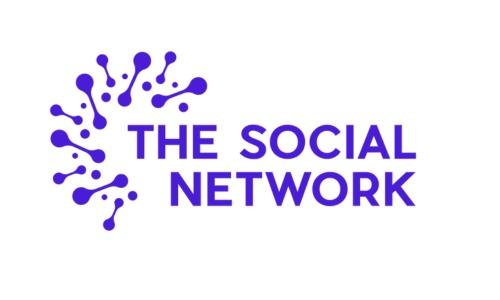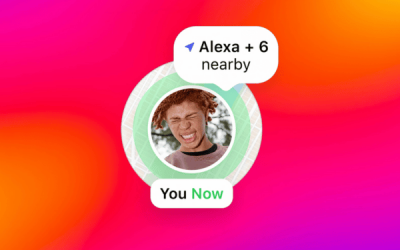Whether you’re doing a ‘theme’ on your grid, super active on stories or just a sneaky scroller, Instagram is full of creative and fun content just ready to inspire you and get your creative juices flowing. If there is a specific post that you love enough to feature on your own account, then there are a couple of ways to ‘repost’.
Before you share someone else’s content on your own platform, it’s good Insta-manners to ask permission. In fact, you’ll often see influences and big brands ‘credit’ the original account in their captions.
Add Post To Your Story
If you’re wondering how Instagram users share other users posts to their story that then link to the original posters grid, look for the little paper plane arrow underneath the image in your newsfeed or their grid post. Click the arrow, and you will be able to choose whether to send the post directly to one of your Instagram friends or ‘Add Post to Your Story’.
If you select to add the post to your story, you will still be able to add all of the usual tags such as location, mentions, hashtags plus any GIFs, stickers and so on. Once you’re ready to share, select whether to add to your story, share to close friends, or you are again given the option to send directly to a friend of your choice.
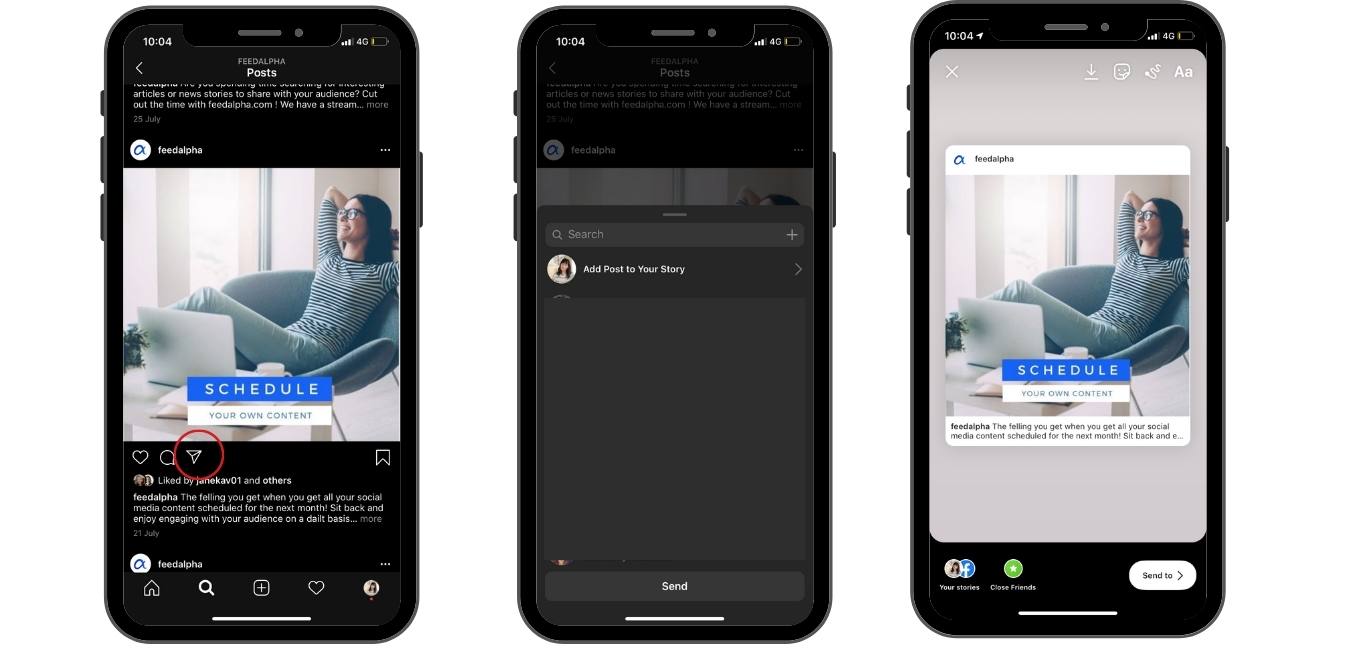
Use An App
If you want to post to your actual grid, simply search for ‘Repost’ in the App Store, and you will find several apps ready to download, mostly for free.
The process of reposting will be similar from App to App. Our most tried and tested App is simply called ‘Repost’ which is available for iOS or Android users.
Start by downloading the Repost App. Next, on the Instagram App, find the post that you want to share and click on the three dots at the top right of the image.
Here you will be able to do one of the following:
- Report
- Copy Link
- Share to…
- Turn on Post Notifications
- Mute
- Unfollow
The ‘Share to…’ option sounds like you might be on the right path, but actually, this allows you to send the post via Airdrop (on Apple devices), Message, Mail or several other Apps depending on what you have downloaded such as WhatsApp, Messenger and Facebook.
What you need to select for Repost is ‘Copy Link’. A green banner will pop up confirming ‘Link Copied To Clipboard’.
Once you have copied the link, head back to the Repost App, and you will see another green banner pop up saying ‘Got Share URL’, and the post appear in your list. The more you do this, the longer you list will be, although the posts may time out after a few months.
Now, click on the post that you have just copied over. There will be an overlay added to the image of the original handle which you can make black or white (we suggest whatever looks best with the image), and you can choose where it appears on the image too. This is an excellent way to link back to the original poster. If you want to remove this feature, then you will need to pay more for the App and unlock ‘Pro’.
Once you have selected where your handle overlay will go or upgraded your account, click ‘Repost’ and choose ‘Copy Caption & Open Instagram’ or ‘Copy Caption’. Copy Caption may be better if you’ve already screen-grabbed the image but wanted a quick way to copy out a long caption.
If you choose Copy and Open Instagram, the Repost App will launch your Instagram App automatically and ask whether you want to post to your Story or Feed. If you select Story, then you will be able to add or tweak the post as you would adding anything to your story, as per the above.
If you select Feed, then you will also be able to edit the image as you would any regular upload. Click ‘Next’ and paste your caption into the box. When you paste the caption, it will start with ‘#Repost’ and the @ handle of the original poster – again, another nice way to credit them – plus ‘with @get_repost’. You can delete all of this if you’d like and make the caption your own.
Don’t forget to add any specific hashtags or a location. If you are copy and pasting, it’s also worth giving the text a little proofread rather than trusting the original writer. Make sure it’s suitable for your brand and audience.
Finally, publish your post!
Instagram Insights
If you’re using Instagram to market a business or grow your personal brand as a content creator, then tracking your insights and results is key to your success. However, you can only track these metrics if you have a Professional Instagram account. You can do this by clicking on the three lines at the top right of your profile, then ‘Settings’ and ‘Switch to Professional Account’.
Instagram Insights include Reach, Impressions, Interactions and Profile Visits. You’ll also be able to see Audience insights such as the top locations of your followers, their age range, gender and the critical days and hours to post when your followers are most active. Use this information to tailor your content and scheduling times.