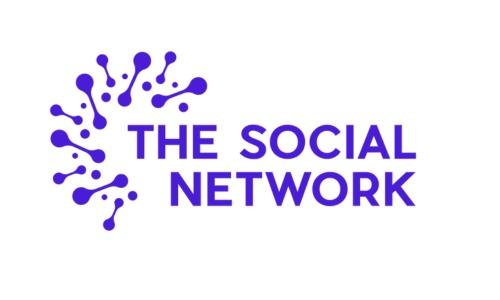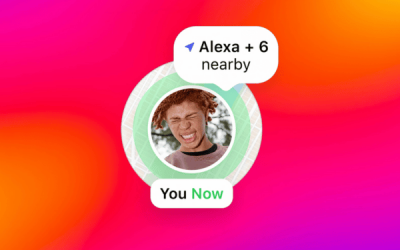Twitter was first launched back in 2006 and within just six years had over 100 million users per day, with 340 million tweets a day. Fast forward to the present day, and there are over 330 million monthly active users across the platform and 145 million daily active users.
What do these stats mean to you? Firstly, if you created your Twitter account back in 2006 and have only focused on the tweeting aspect then there’s a high chance it’s out of date. Secondly, you’re literally one in 330 million, so if you’re going to invest time on Twitter, you need to do it to a high standard to stand out amongst your competitors. The best place to start is to make sure you’re happy with your profile.
How To Update Your Twitter Profile
If you’re now wondering whether it’s time to freshen up your Twitter account, here’s how to change your details.
Firstly, log in to Twitter – this may be easier on a desktop.
Next, click on ‘Profile’ on the menu at the left of the screen.
Here you can edit your:
- Name – up to 50 characters.
- Bio – up to 160 characters.
- Location – up to 30 characters.
- Website – up to 100 characters (consider using a link shrinker if needed)
- Date of Birth – potentially not relevant for a business account.
You can also update your:
- Profile Picture – 400×400 pixels
- Cover Photo – 1500×1500 pixels
How To Update Your Twitter Account
If you’re looking to change your contact details, then click on ‘More’ from the menu on the left of the screen, then ‘Account’.
Here you can edit your:
- Username – up to 15 characters. No username can contain the words ‘Twitter’ or ‘Admin’, and you can’t use a name is already in use. You also can only use letters, numbers and underscores.
- Phone Number
- Email Address
- Password
- Security Settings – here, you can set up two-factor authentication.
Within Account settings, you can also edit your Data and Permissions, including Display Language and Country.
How To Manage Your Notifications
On twitter.com, your notifications will appear as a little blue number over the bell icon on the menu. On your smart device, they will show as a red number over the app and then turn blue once you open it – the bell icon will be at the bottom of the screen on mobile.
Your notifications will be split by ‘All’ and ‘Mentions’.
All
Here you will see everything that is happening within your Twitter world including likes, mentions and new followers – as you would expect. However, you’ll also see notifications for tweets ‘Recommended For You’ and tweets from people you follow, just in case you missed them on the timeline. You can control how often you see these tweets by clicking on the grey down arrow on the right of the tweet and selecting ‘see less often’.
Mentions
This is the section where you will likely click to first as it shows any notification from when someone has included your ‘@’ handle in their tweet. Mentions could be the start of a conversation or replying to a tweet you’ve posted. By compiling all of your mentions in this section, you can quickly continue the conversation, or respond to other tweets, as well as retweeting or liking their post.
Tweets On Your Profile
You can filter your profile by ‘Tweets’, ‘Tweets & Replies’, ‘Media’ and ‘Likes’. Filtering like this makes it super-easy to look back through your tweet activity depending on the format of the tweet.
The ‘Tweets’ section will be the usual stream of tweets that you have published, whether it’s from within the app, desktop or a scheduling platform. You will also see your retweets here. ‘Tweets & Replies’ will include the above but also show the chain of tweets from when you reply to someone else’s post. ‘Media’ filters by all tweets containing media such as images and ‘Likes’ show the tweets from other accounts that you have liked.
What Is A Verified Twitter Account?
A ‘Verified Account’ on Twitter will feature a blue tick badge next to the account profile and account name. The tick signifies that the account is authentic and will stay blue regardless of the account colour scheme.
How Do I Get A Verified Twitter Account?
To be rewarded with the blue tick of honour, the account will need to be of public interest and then be verified by Twitter. You can complete a form requesting verification although Twitter doesn’t accept new requests very often. Typical accounts that get verified, according to Twitter, include fashion, government, politics, journalism, media, sports and businesses. These are deemed as key interest areas. Twitter does, however, state that a verified badge is not an endorsement from the platform.
At thesocialnetwork we offer Twitter training that works for you and your business. If you would like to discuss how we can help you please do get in touch.