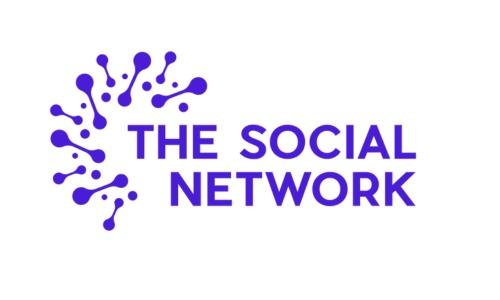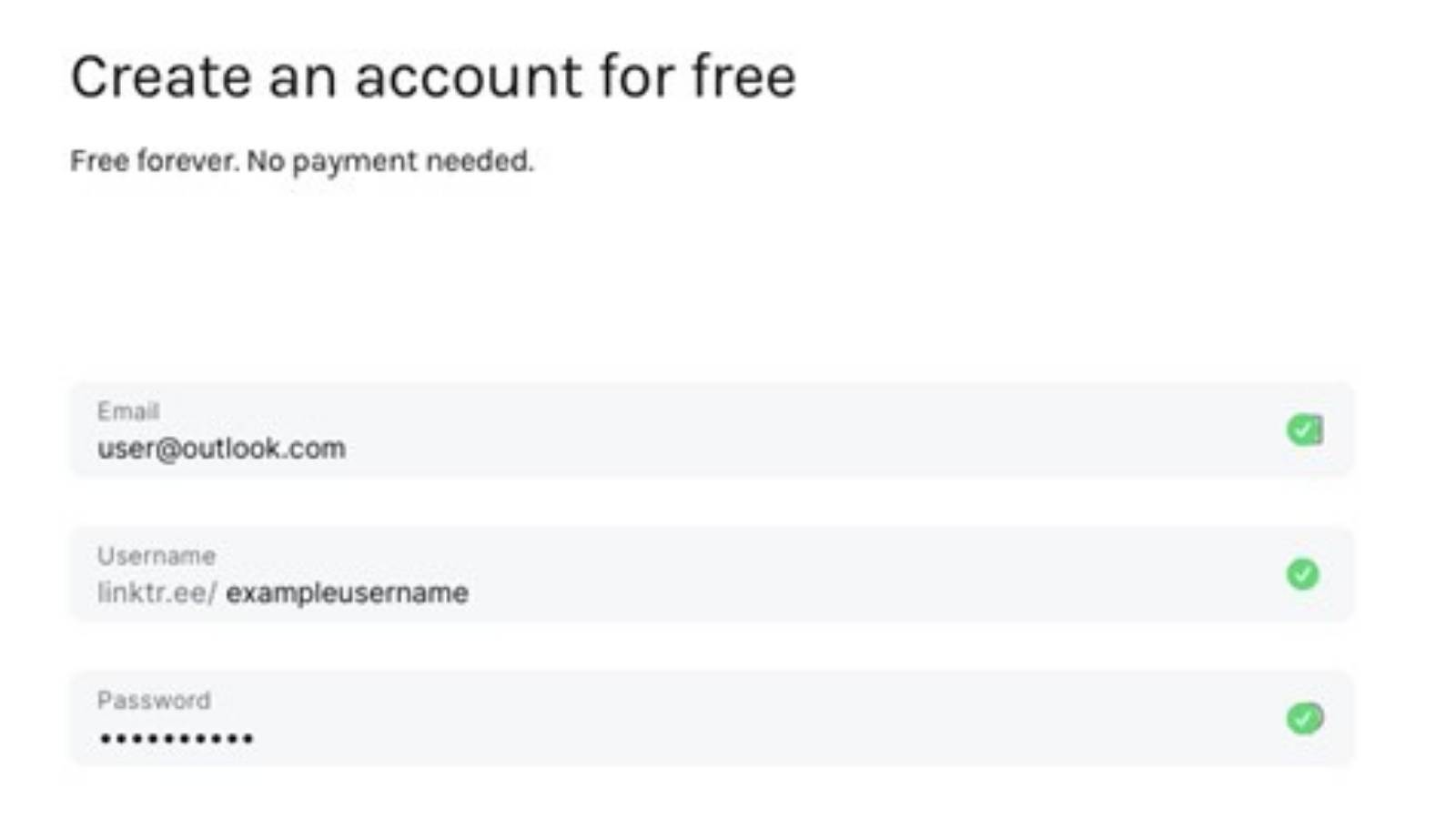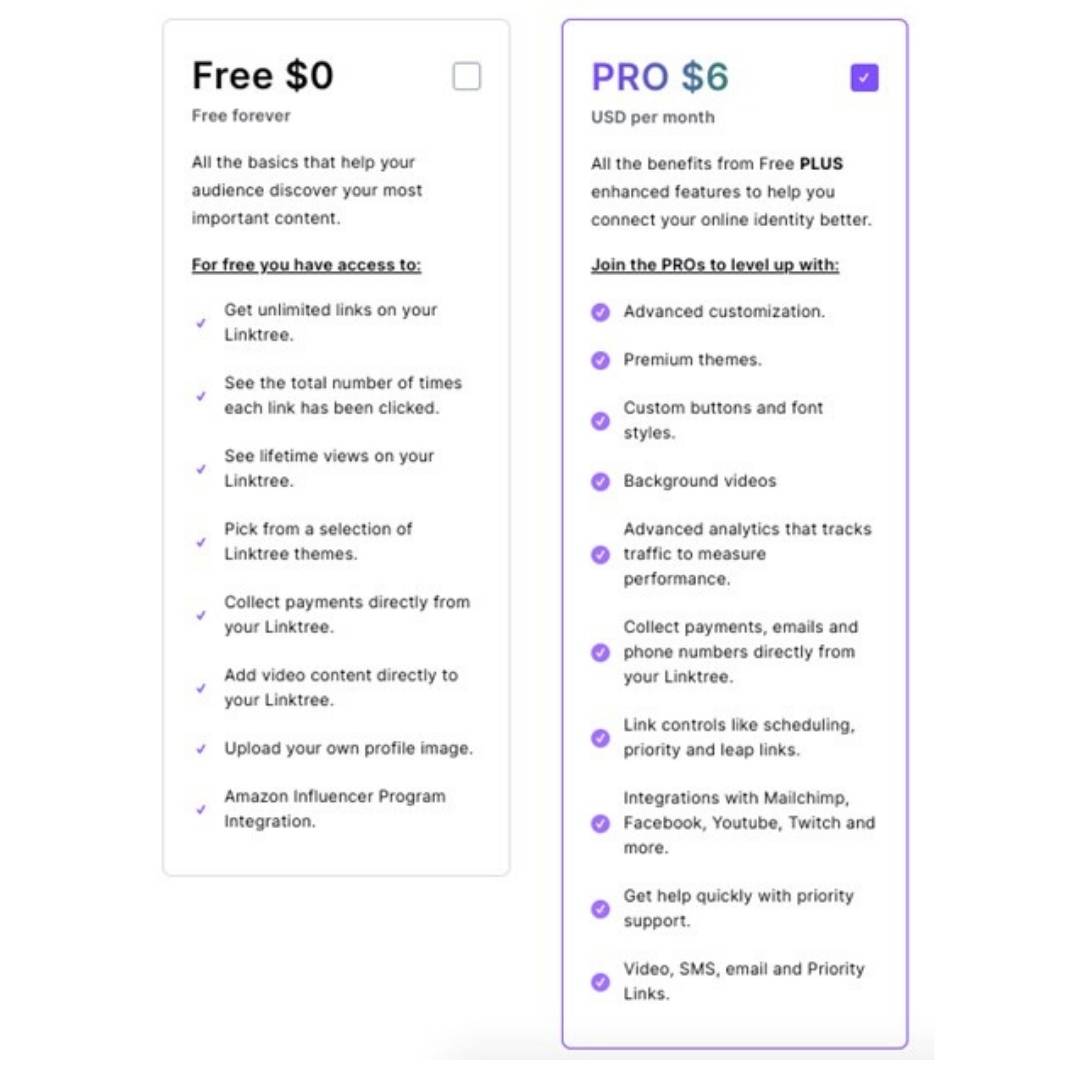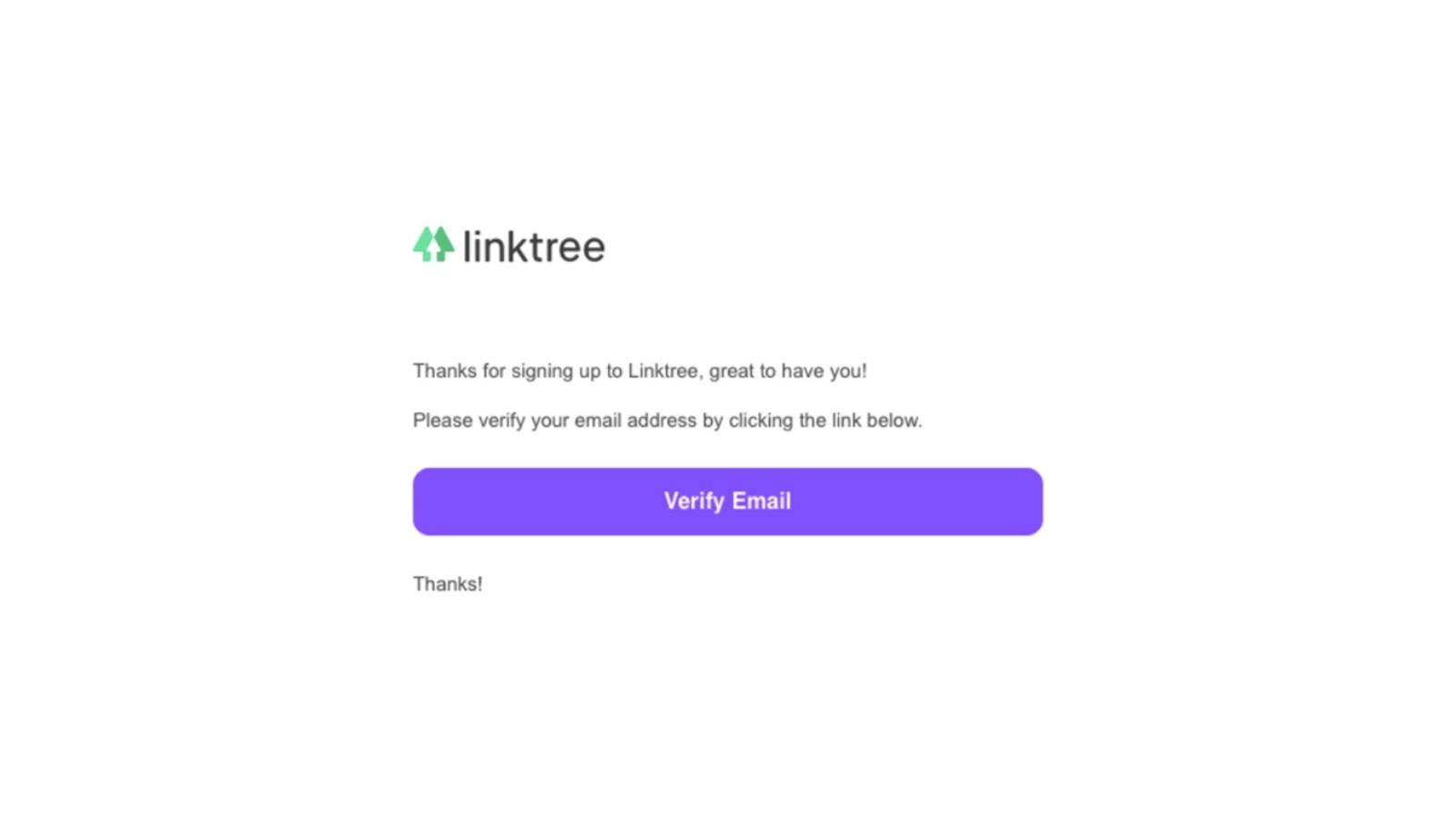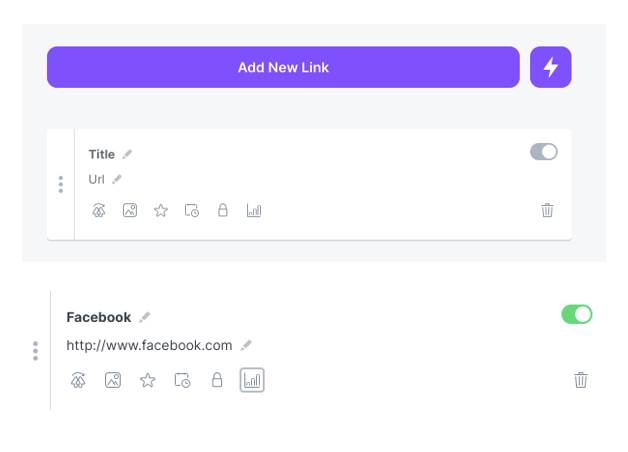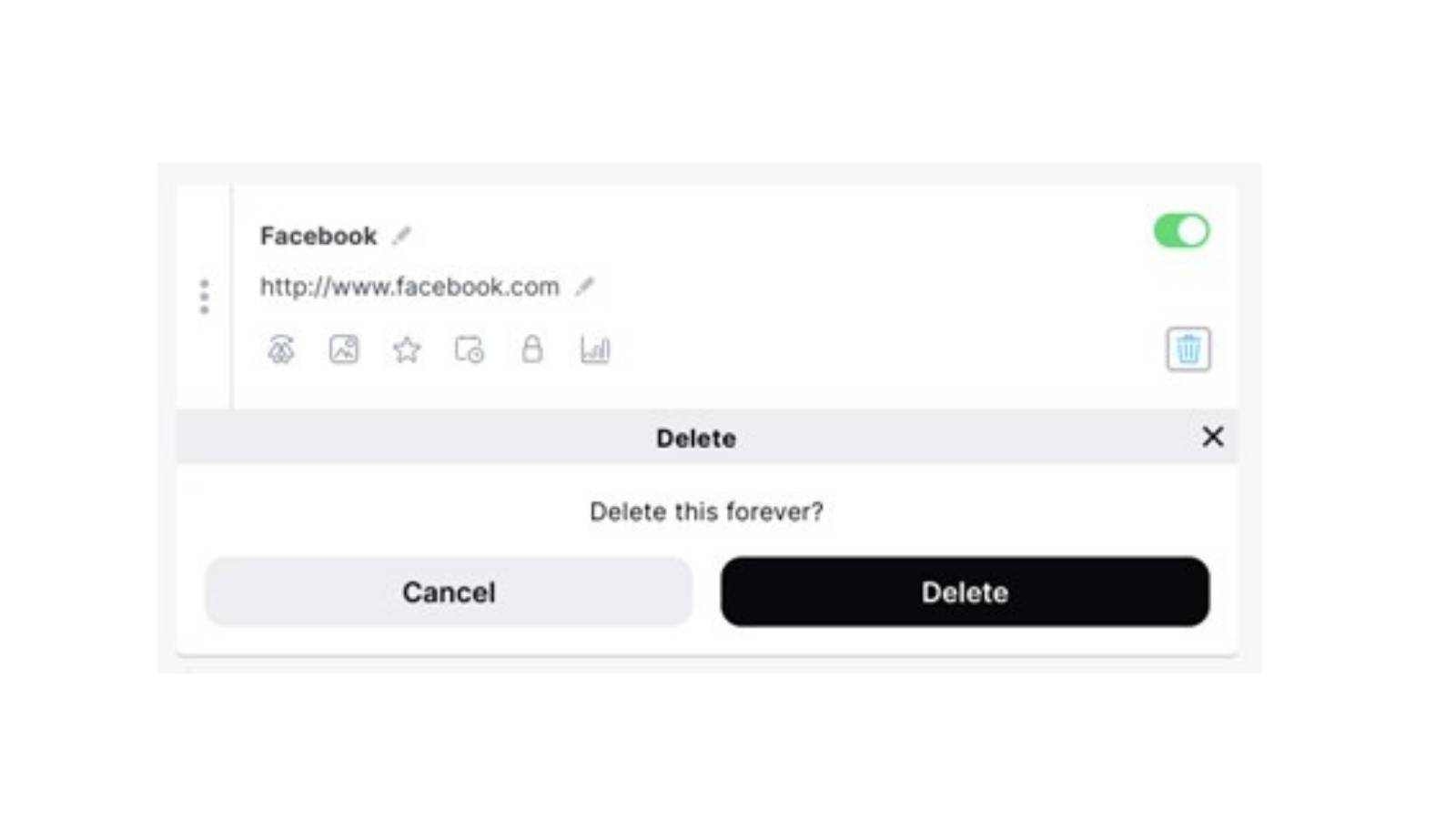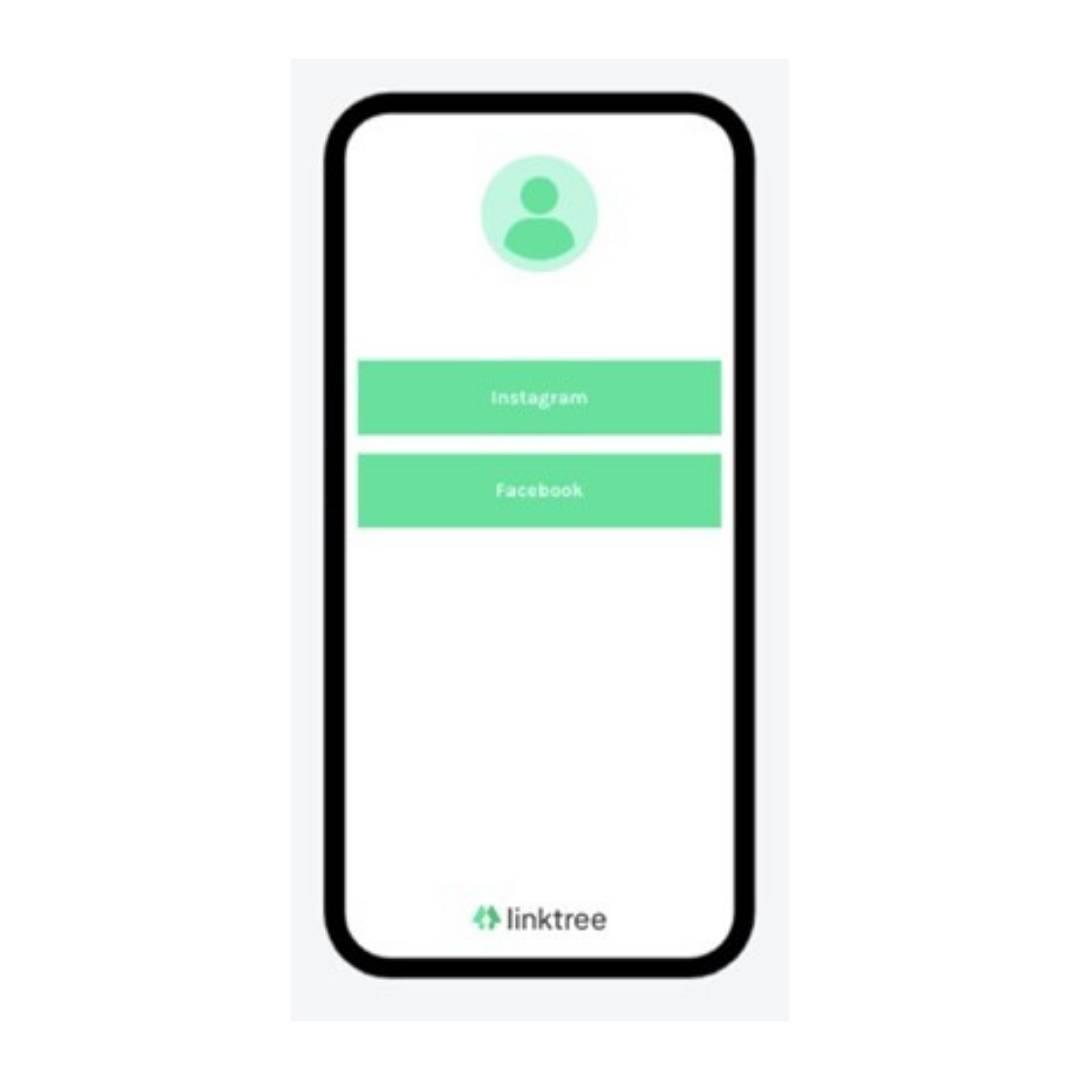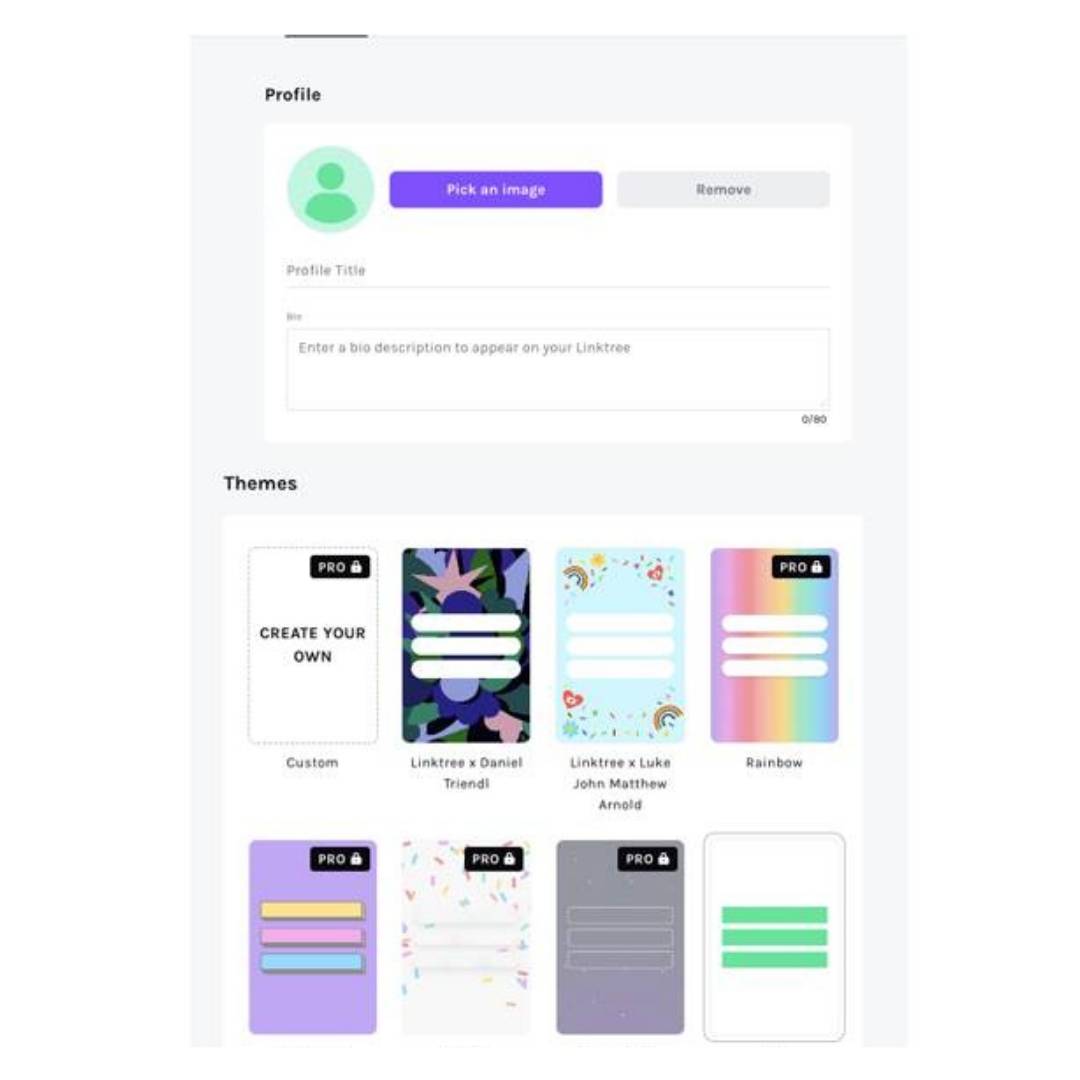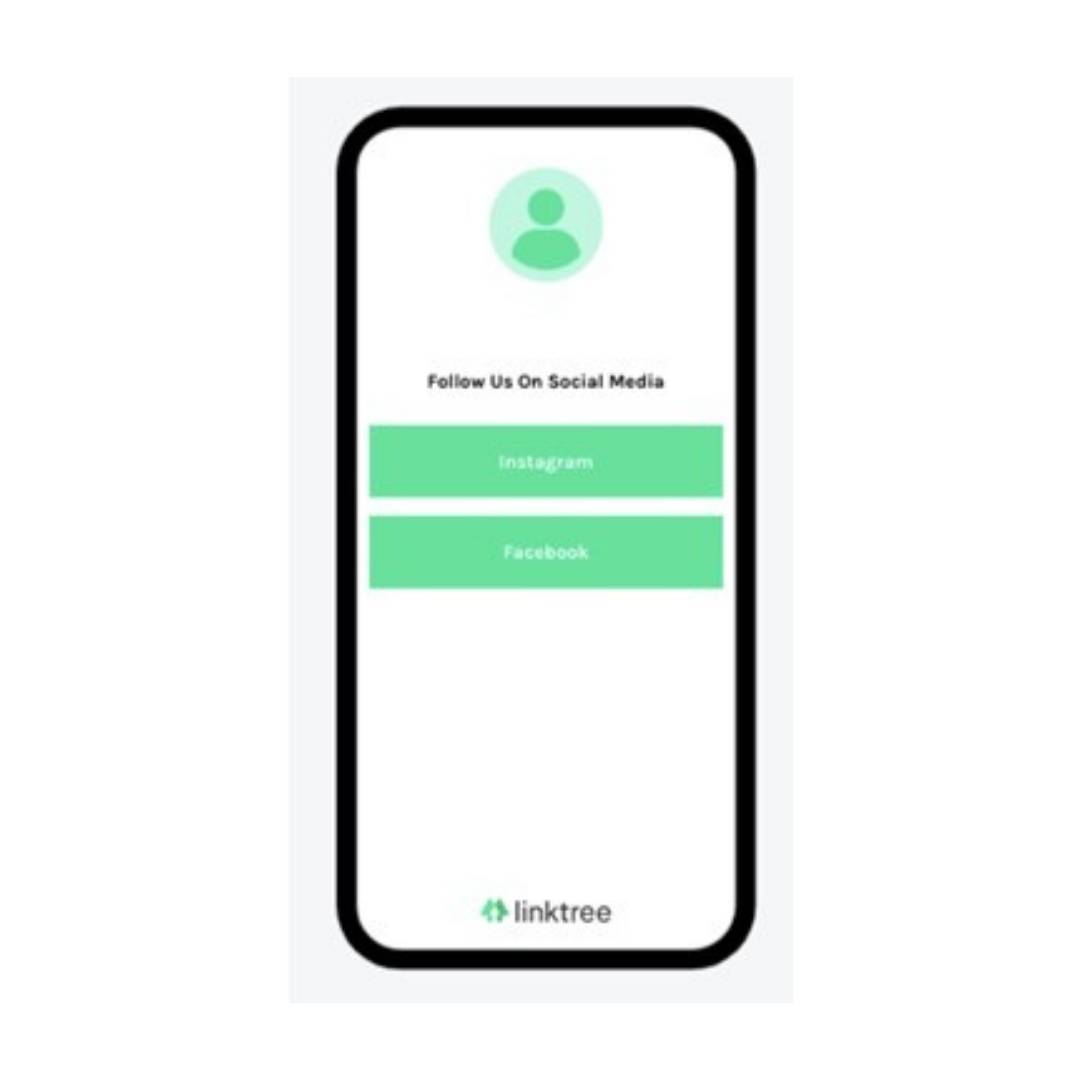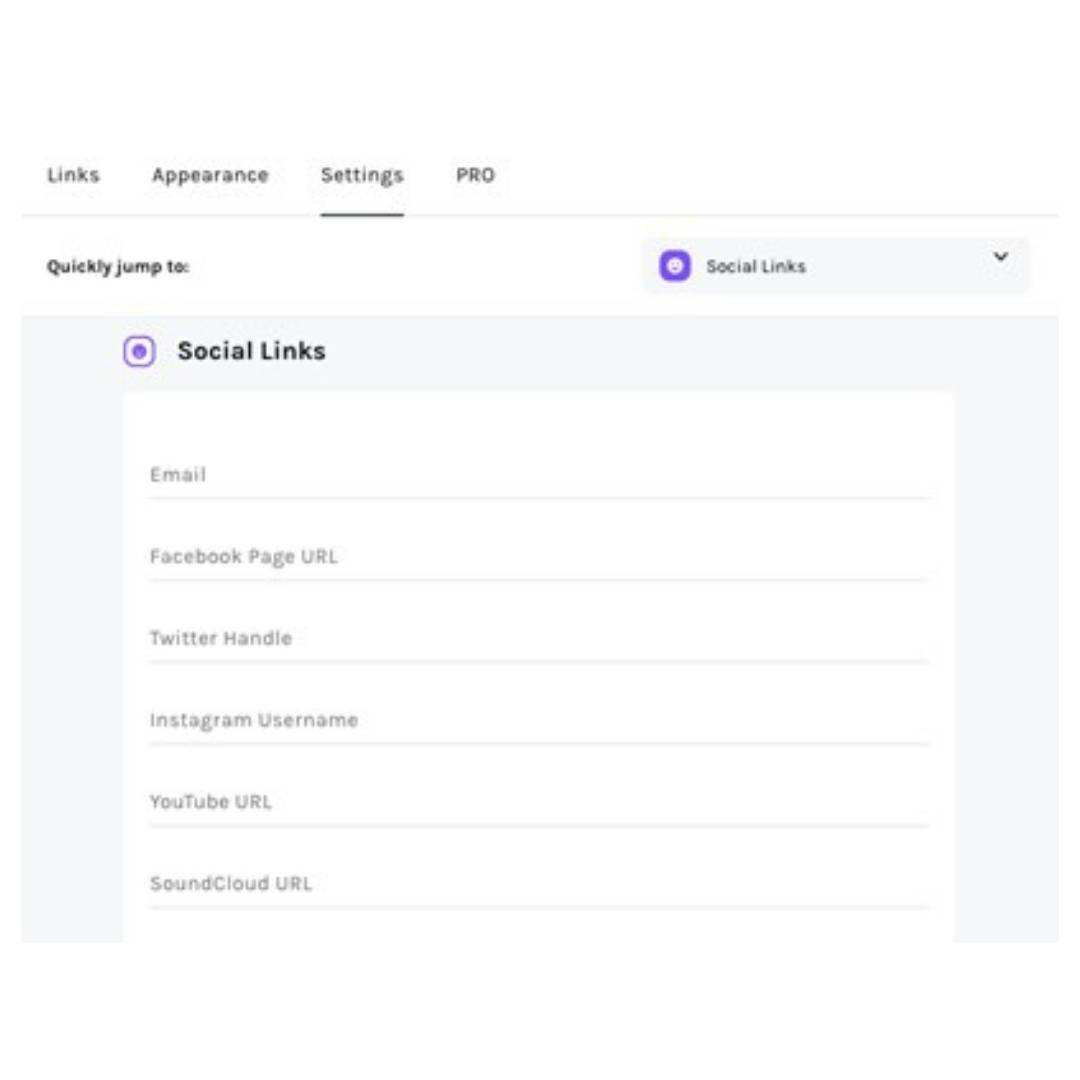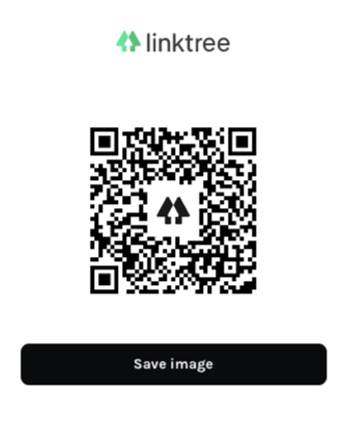With approximately 500 million daily active users across Instagram globally, it’s a fantastic tool for creators and businesses in all industries.
However, one of the biggest pain points for those looking to drive engagement and website traffic is the inability to include a clickable link in grid posts.
All of the other big players in Social Media, such as Twitter, Facebook and LinkedIn, allow users to include a clickable link in their posts to direct traffic to relevant websites. Instagram, on the other hand, just has a single space in the profile bio to include a link.
Work Arounds?
There are, of course, some workarounds. Firstly, users can include a ‘swipe up’ link to their Stories – but only once they have 10,000 followers or more.
Another option would be to pay to promote a post, which gives the ability to include clickable links both on Stories and in the newsfeed. However, this could become costly – especially for smaller businesses with minimal marketing budgets.
Lastly, it’s likely you’ve seen posts with captions directing audiences to ‘link in bio’. Now, this may sound like a very manual task that involves updating the link in the profile bio each time you post – not to mention the potential confusion considering Instagram is no longer in chronological order.
Manually updating the link in the bio section to correspond with your latest post won’t necessarily mean it’s the correct link for the post your audience is seeing, especially if you’re sharing frequently across the platform.
Thankfully, there is a solution: Link Trees.
What Is A Link Tree?
A Link Tree is a single link that you can add to your Instagram bio (and anywhere else for that matter) that directs your audience to a landing page. Here, you can include multiple links to your website, articles, blog posts – you name it.
A Link Tree landing page doesn’t need to be overly complex, it’s just the middle ground between an Instagram post with *link in bio* and the content you wish to share with your audience.
It’s also important to consider your audience is most likely coming from the Instagram App so this landing page must be mobile-friendly.
Creating A Link Tree
Creating a Link Tree couldn’t be simpler and there are now a few websites to choose from, but our favourite is
Here are the four simple steps to creating a Linktree for your Instagram account.
1. Create An Account
Linktree is a free website so all you need to do to create an account is add your email, username and password.
2. Add Your 3 Categories
Next, Linktree will ask you for your full name (or Company Name) and three categories that best describe what you do to help customise your account.
3. Choose Your Plan
Although Linktree is a free platform, users are given the option to pay monthly for additional features. It’s likely that you’ll want to start with the free plan, which still offers plenty, and consider increasing your package later on.
4. Verify Your Account
Finally, you will be prompted to verify your account by clicking on the link in the email you’ll receive.
Managing A Link Tree
Now that you’re all set up with your Linktree Account, you can update your Instagram bio with the new link. This will look something like ‘https://linktr.ee/exampleusername’.
As you share content to Instagram (and anywhere else you choose to use your Linktree), you must remember to update your account with the latest link.
Adding New Links
In your account, you will see a purple button to ‘Add New Link’. Select this and add your Title and URL. Once this information has been populated, you can choose whether to activate or deactivate the link by clicking the toggle on the right-hand side.
Link Options
Once you have added a link, you’ll see six icons underneath whereby you can select additional settings for each link. It’s important to note here that most of these are only available under Linktree PRO.
From left to right, the options include:
1. Leap Link
With Linktree PRO, you have the ability to temporarily forward your visitors directly to this specific link and bypass the Linktree landing page.
2. Add Thumbnail
Include an icon or thumbnail image with the link to make your landing page more visual.
3. Priority Link
Again, with Linktree PRO, you can highlight your most important links – for example, your latest blog posts or promotions.
4. Schedule Link
With Linktree PRO, members can schedule when their links go live. This could help when you’re scheduling content in advance so you don’t need to remember to update your Linktree each day/week.
5. Gate This Link
Users will have to enter a code such as their date of birth or email address – for example, if the content contains sensitive information or alcohol.
6. Link Analytics
You will find your analytics with information such as how many times the link has been clicked on here. Additional analytics are available with a PRO account.
Reorder Links
Once you have added more than one link, you can reorder them by clicking on the three grey dots to the left and dragging one link above the other.
Deleting A Link
If, for whatever reason, you’re looking to delete a link then simply click on the bin to the right of the box and confirm the deletion.
Preview Your Landing Page
As you add, remove and reorder links, you’ll be able to see how your landing page will look to your audience on the right of the screen. This will help you visualise how many links are suitable and in which order they should appear.
Customise Your Link Tree
You’ll see from the images above, your Linktree profile appears in their brand colours by default. However, you can change this by clicking on ‘Appearance’ at the top of the page and choosing a new theme. Here you can also add a Profile Image, Title and Bio.
Quick Wins
The lightning bolt icon to the right of ‘Add New Link’ helps you quickly add a Header, a ‘Support Me’ link or a ‘Requests’ link.
Headers can be used to group your links into relevant sections or include a call to action.
Furthermore, for a speedy way to add your Social Media links, head over to ‘Settings’ where the top platforms are preformatted and ready for your unique links.
Generate A QR Code
If you’re looking to promote your Linktree offline, perhaps on a front desk or on a business card, simply click ‘Share’ in the top right corner and generate a QR code.
This image will be unique to your Linktree account but it won’t change as you add or remove links.
7 Ways To Get More Engagement On Your Instagram Stories
The stories feature was first introduced to Instagram in 2016 and has since become an increasingly popular part of the app, with millions of stories shared every day. The beauty of an Instagram story is that it tends to be more spontaneous and relatable than a grid...
20 Tips For Instagram Marketing
Statistics show that 90% of Instagram users follow at least one business account. Whether you’re just starting to build your brand on Instagram or it’s simply time for a refresh, with over 1.16 billion users, it’s undoubtedly a fantastic marketing tool – if you...